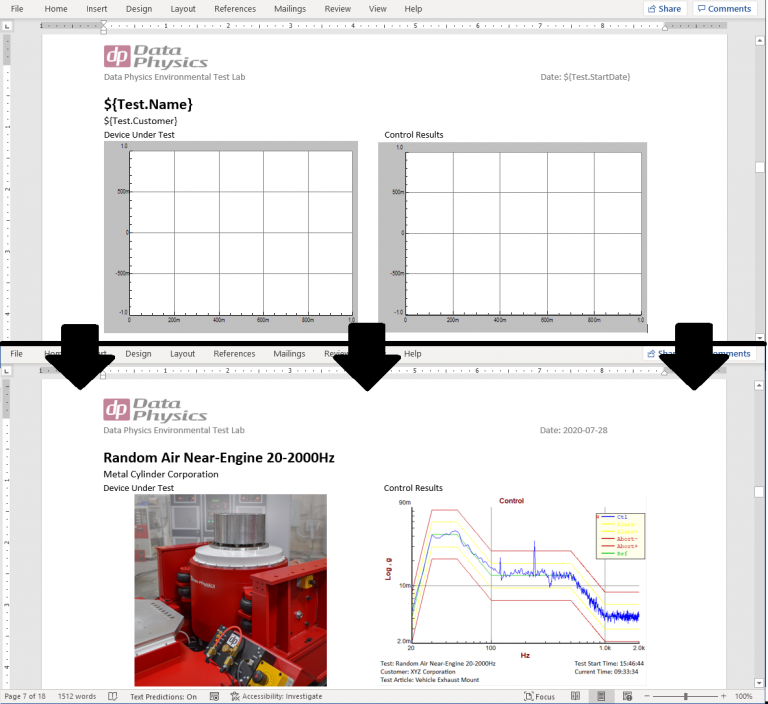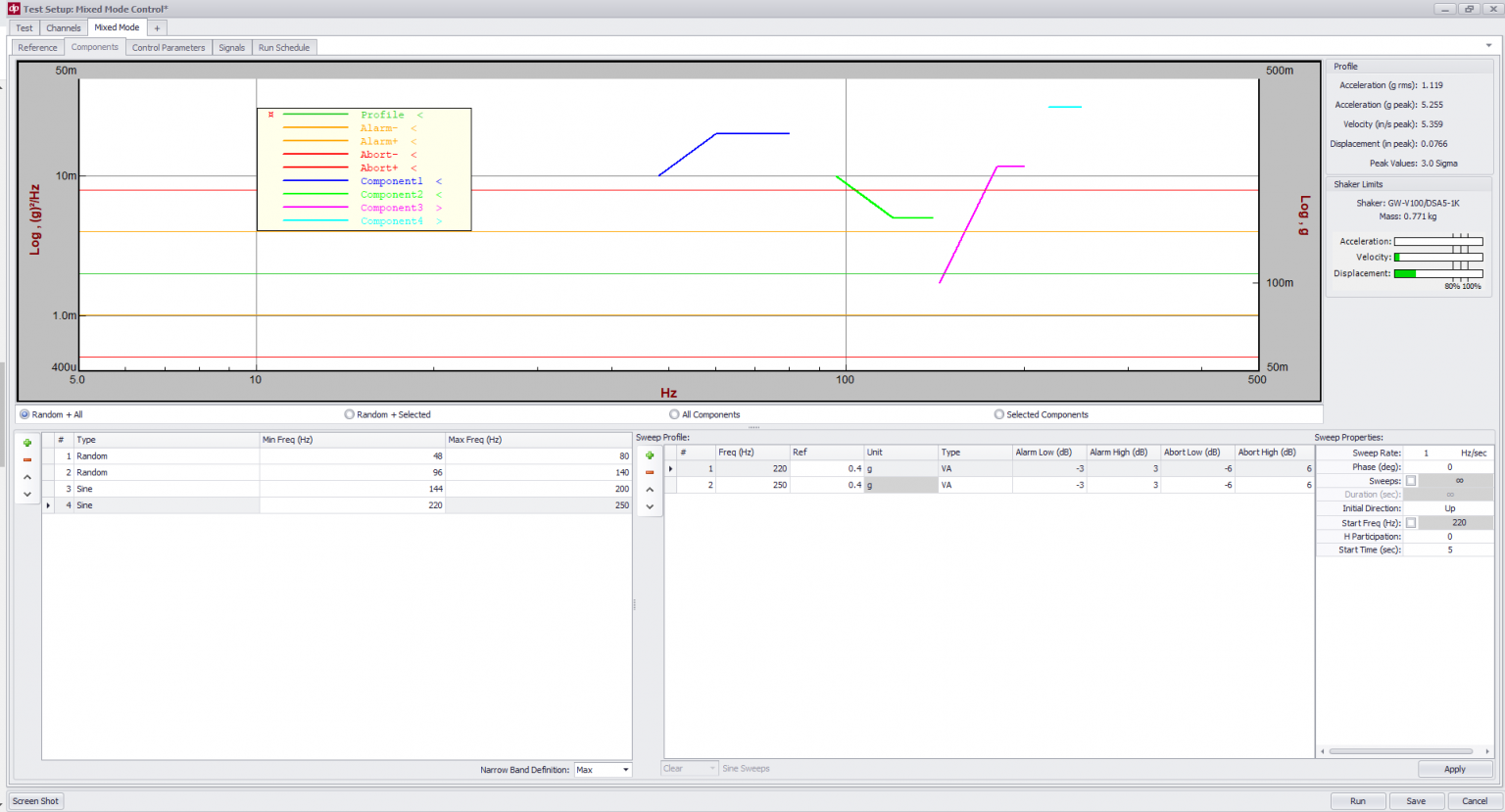Mixed Mode Vibration Control
Sine-on-Random and Random-on-Random Vibration Test Types
Mixed mode testing is used to simulate the vibration environment of structures where there is a combination of broadband and cyclic (narrowband) energy. Cyclic energy can be in the form of sweeping sine tones or narrowband random. For example, simulating helicopter vibration incorporates random vibration due to turbulence and sine vibration due to the rotor shaft and drivetrain.
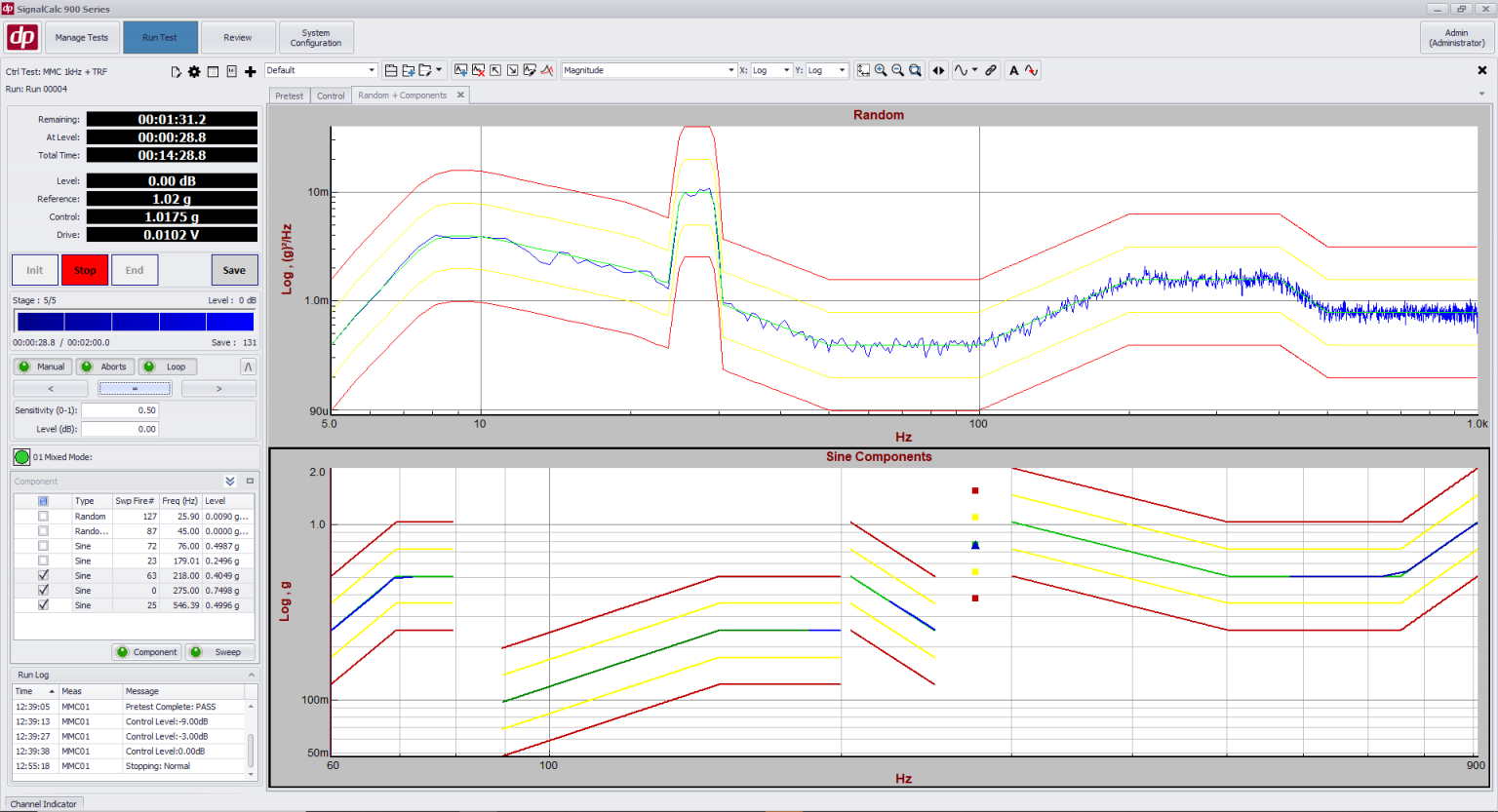
Separate Plots Offer Greater Clarity
Competitive systems that combine sine and random plots are inherently less clear.
Sine and Random Control Profiles
When you enter a sine-on-random profile, you enter sine profiles and a random profile.
Your control results should be the same – not a composite PSD with the sine and random component combined.
The 900 Series controller does the math to separate the two – and gives you sine control plots and a separate random plot.
Streamlined Plot Generation
With several control plots to display and format, SignalCalc 900 includes tools to easily display and format your plots
Overall Energy Conserved
Extracting the sine component from the background random noise is not a trivial process – our algorithms were carefully crafted to ensure no energy is lost in the process
Sine Response Levels
Each of your response channels will show a PSD as well as a Sine response level – the sine response extracted from the random response
Setting up a Sine-on-Random test can be tedious, particularly if there are several Sine components. 900 Series streamlines this process by making full use of modern 1080p screens and allows all components to be viewed and entered in a single window. Bringing up plots of individual sine components or the broadband random is seamless – with signals selectable by component number and automatic trace coloring. Watch the demo video below:
Custom Reports and Data Review/Export
Fully Customizable Plots
Include readouts including test parameters, customer and test article name, operator, test time, etc
Overlay Data
Data from one or more runs can be overlaid in Review Mode within seconds. The overlaid plots can be placed in a report.
Data Export
Test data can be exported automatically at the end of a test.
Create Custom Report Templates in Word
Create a report template in Microsoft Word and have SignalCalc 900 populate the report parameters, plots, and images automatically after each test (DP900-68)
Images and Media
Attach images of the test article or setup and have them printed in the report
Generate Reports Anywhere
Generate Reports on the PC that conducted the test, or on any networked PC
Streamlined Profile Entry and Manual Controls
View All Parameters at a Glance
Enter and view all Sine/Random components on a single page, without clicking through tedious menus.
Test Parameter Selection
Tests setup parameters are chosen automatically, or can be taken from an existing test.
Full Manual Control
Manually increase test level before running the scheduled full level test
Manual Control of Components
Manually turn any component on/off, set its sweep on/off, or change the overall level of the test at any time
Lab Integration and Test Safety
Thermal Chambers and More
Relay Card functionality allows easy communication with any thermal chamber or other Lab system (DP900-45)
Sequence Tests
Sequence tests to run automatically without operator intervention (DP900-48)
Full Lab Automation
Command the 900 Series Controller with your own software application or through relay signals for integration into an automated lab environment (DP900-43)
Physical Stop Switch
A physical stop switch is included with every controller
Shaker Limits Verification
Controller checks profile against shaker capabilities to ensure the shaker is not overdriven
Abort Triggering
High speed abort triggers from external safety systems plug directly into the hardware and quickly trigger a controlled shutdown
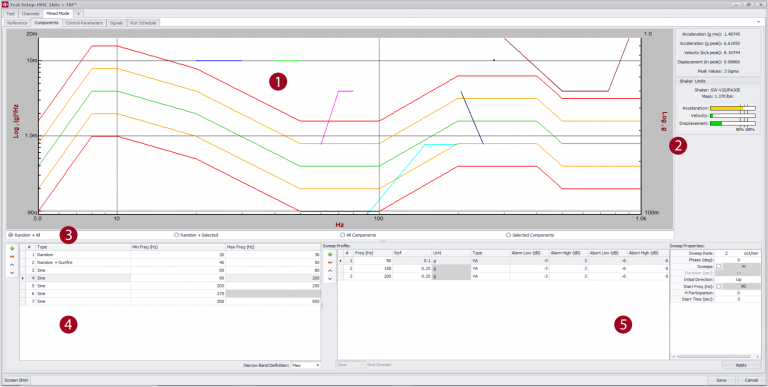
1 View Profile at a Glance
View the entire test profile superimposed as it is being defined.
2 Left and Right Axis
Left and right axis allows sine and random profiles to be overlaid in setup or during test.
3 Customize Profile View
Easily switch between viewing the broadband random and/or the components.
4 Component List
Easily add or remove components and view each component’s details at a glance.
5 Edit Components
Edit the details of the component selected on the left.